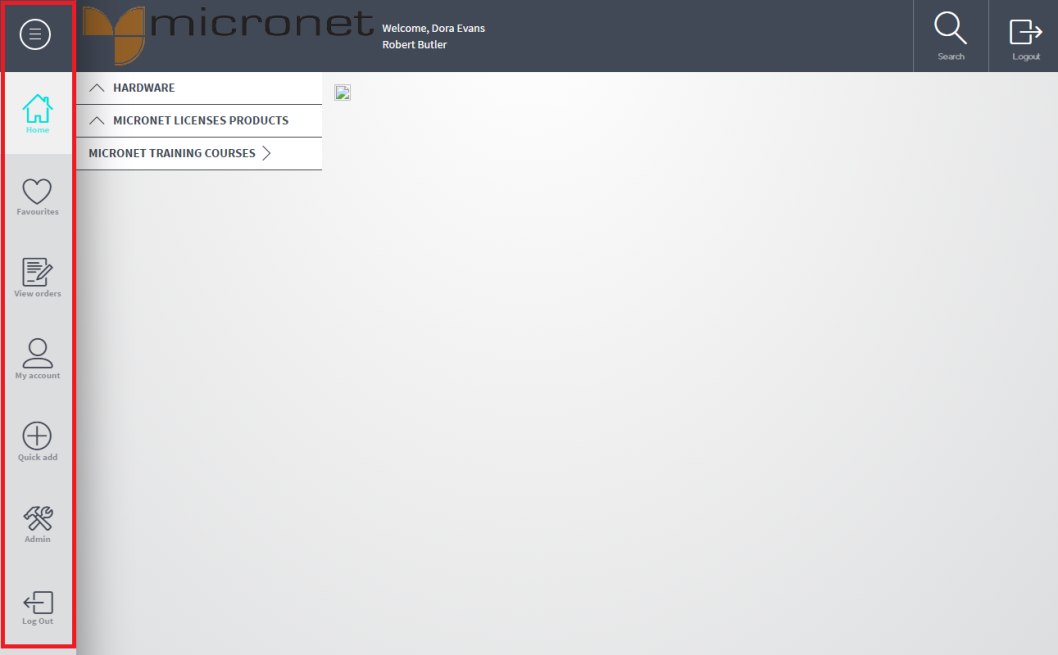
The navigation bar on the left hand side of the Micronet ECOM screen allows you to select a variety of functions. Selecting the buttons on the navigation bar allows you to move about the online store displaying screens to perform various actions.
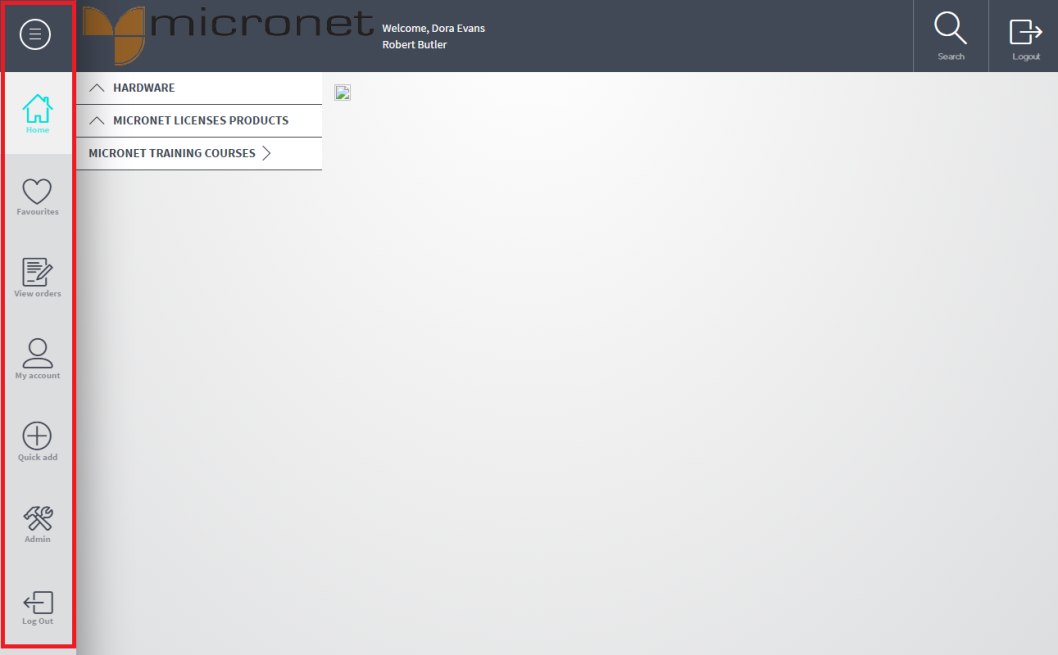
Navigation Bar
Selecting the top button on the navigation bar allows you to temporarily view the names of the menu buttons. Select the X to hide the names again.
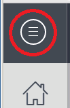
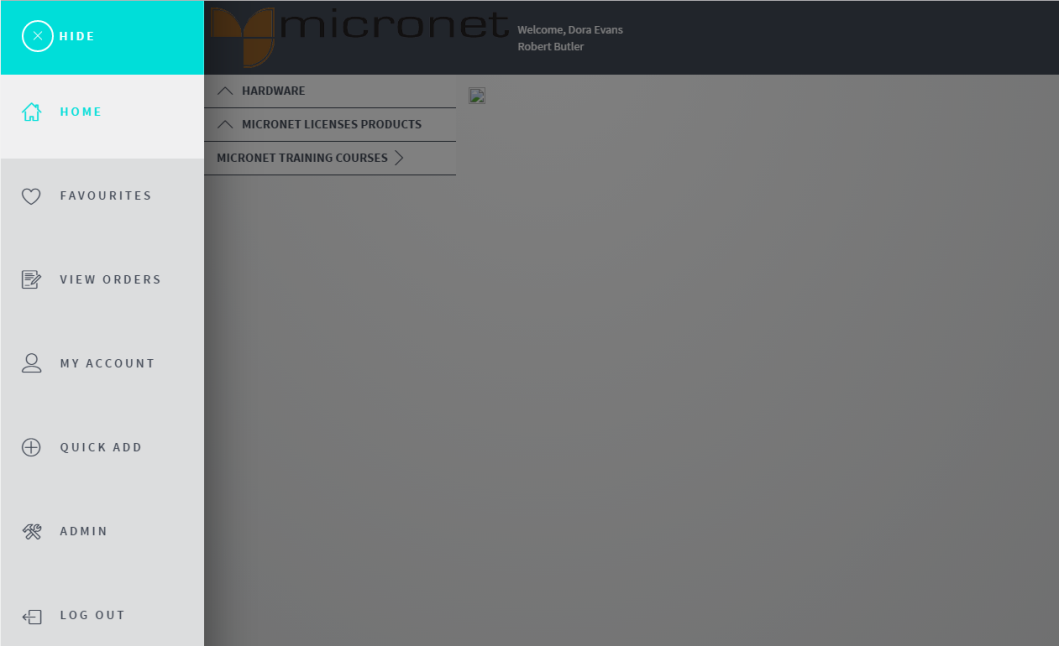
When you first log in to Micronet ECOM, it displays a list of item categories at the left of the screen. When you select a category, Micronet displays any subcategories. If you select a subcategory, it displays a list of the items in that category / subcategory in the inventory panel at the right of the screen.
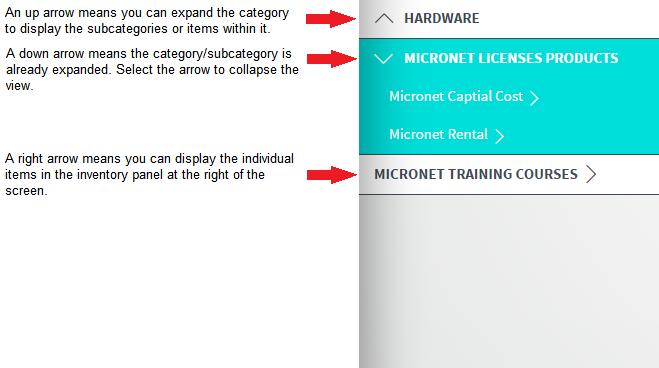
The way in which items are displayed in the inventory panel depends on your site's configuration – see the next topics, "List View" and "Grid View".
See also: